Snapchat is a picture-based chatting app that has taken the world by storm. If you want to get in on the fun, getting started only takes a few minutes. Once you're signed up for an account, you'll be able to start sending photo and video Snaps immediately. You'll also be able to video chat with your Snapchat friends. Remember, Snaps are gone once they're viewed!
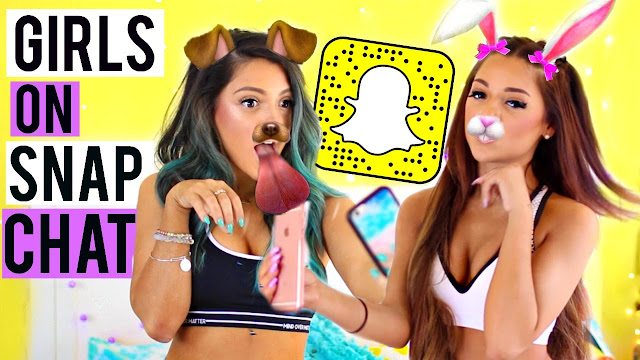
Step 1
Getting Started
- Download and install the app. You'll need the Snapchat app to create an account and use the service. You can't create a Snapchat account from a computer. You can download the Snapchat app for free from the Google Play Store and the Apple App Store. Snapchat accounts are free.
- Tap "Sign Up" after launching the app. This will take you through the account creation process.
-
Create a Snapchat account. You'll be prompted to
enter your email address, birthday, and to create a password. Make sure
the email address is valid, as you'll need it if you ever want to reset
your password. You'll also need to be at least 13 years old to create
your account.
- You'll need to create a unique username that will be displayed to other Snapchat users. Do not include any personal information in your username. You won't be able to change this username later, so make sure you like the name. If you want to change your username later, you'll need to create a new account.
- Snapchat will prompt you to verify your phone number via SMS. Verifying your number allows you to reset your password via text, but is not necessary to create an account.
- Snapchat will require you to select the correct images before your account is created. This is to prevent bots from creating accounts automatically. Tap "Continue" after selecting the images with the Snapchat ghost on them.
- Add friends from your phone's contact list (optional). Snapchat will scan your phone's address book to look for other people who are using Snapchat. You can skip this if you'd like by tapping "Continue" and then "Not Allow."
- Start adding friends. You'll need people to chat with if you want to use Snapchat. Adding someone will let you send Snaps to the person, and view their Story if it is public, but the other person will need to add you back in order to reply to Story snaps or gain access to friends-only Stories.
- Many users do not allow Snaps from users that they haven't added back. If you send a Snap to someone that hasn't added you back, you'll likely see "Pending" until your friend request is approved.
- Add a friend using their Snapchat username. The quickest way to add someone to Snapchat is to enter their Snapchat username. Try to get the person's Snapchat username if possible. It is not possible to add someone by email, real name, or phone number unless that person is in your address book and has allowed being found through address book matching in the Snapchat settings.
- Tap the Ghost button at the top of the Snapchat screen. This will open your profile and options.
- Tap "Add Friends." This will open the Add Friends menu.
- Tap "Add by Username." The username search will appear.
- Enter the username of the person you want to add. Start typing in the username and results will appear underneath the search field.
- Tap the "+" button next to the user. Depending on their settings, you may see their profile image. Tapping "+" will add that user to your friends list.
- Add people using their Snapcode. You can use Snapcodes to quickly add people to your friends list:
- Take a photo or screenshot of someone's Snapcode. You can also point your Snapchat camera at someone's Snapcode.
- Select "Add by Snapcode" from the "Add Friends" menu.
- Select the image that contains the Snapcode you want to add. That person will be added to your friends list.









Post a Comment