Skype is a free online video chat application that is fun and convenient to use. To use it, you will need a Microsoft account, a Facebook account, or a Skype account. Follow this guide to create a new Skype account in just a few minutes.
Steps
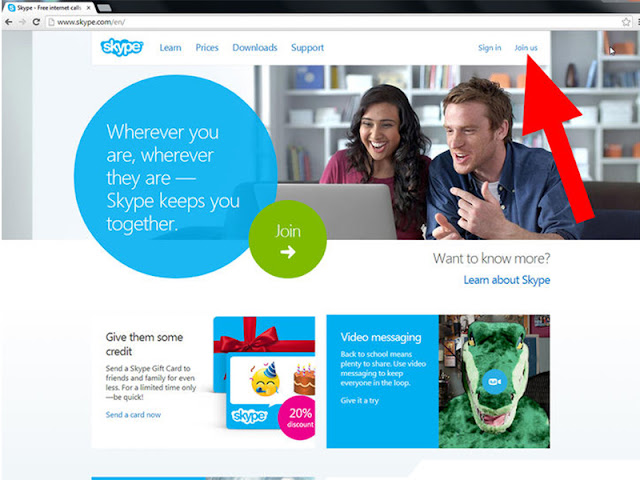
1. Open the Skype homepage. Click on the “Join Us” link in the top-right corner of the page. This will take you to the “Create an account” page.
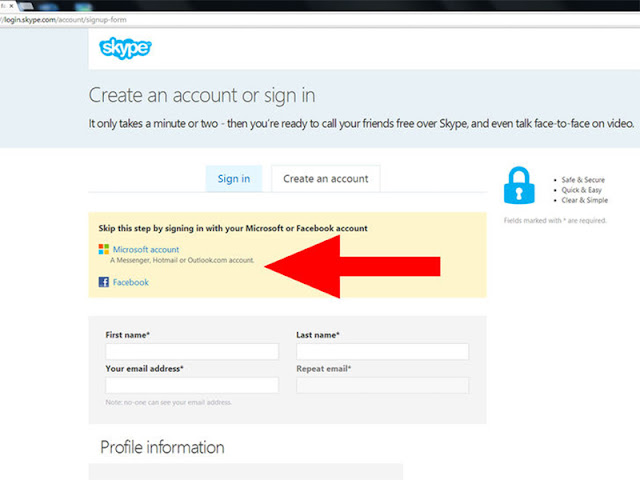
2. Choose how you will log in. You have three different options when it comes to Skype accounts. You can use Facebook, your existing Microsoft account, or you can create an account just for Skype.
- If you are logging in with a Microsoft or Facebook account, all you need is your login details for that account and you can start using Skype. If you are creating an account just for Skype, read on.
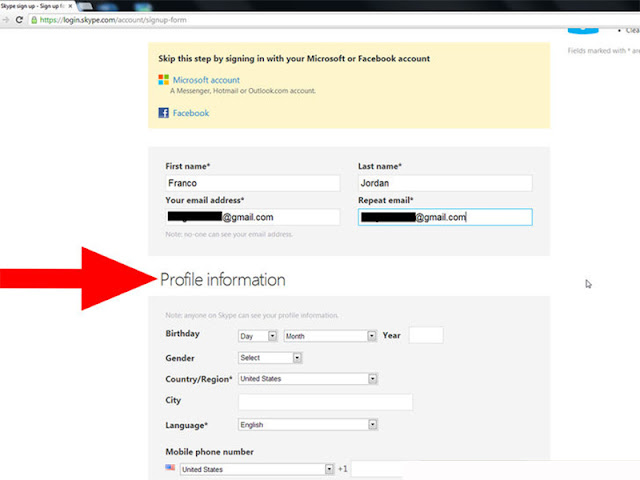
- Optional information includes your birthday, gender, city, and mobile phone number.
- If you're an international traveler, choose the country where you will be using Skype most frequently.
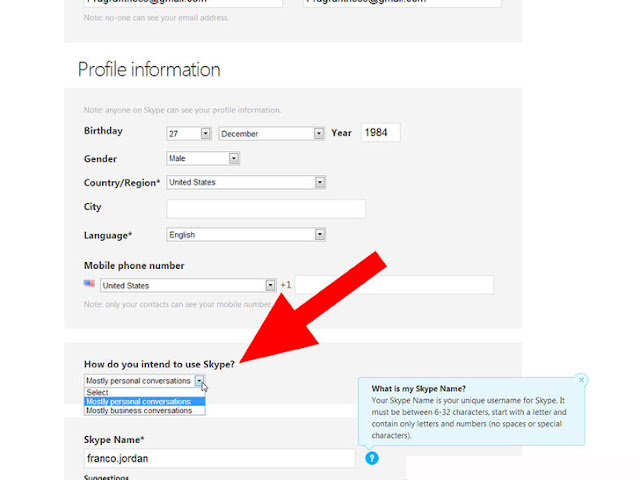
4. Indicate how you plan to use Skype. You can select
between business and personal use. This information helps Skype
determine how people use their services. This is an optional question.
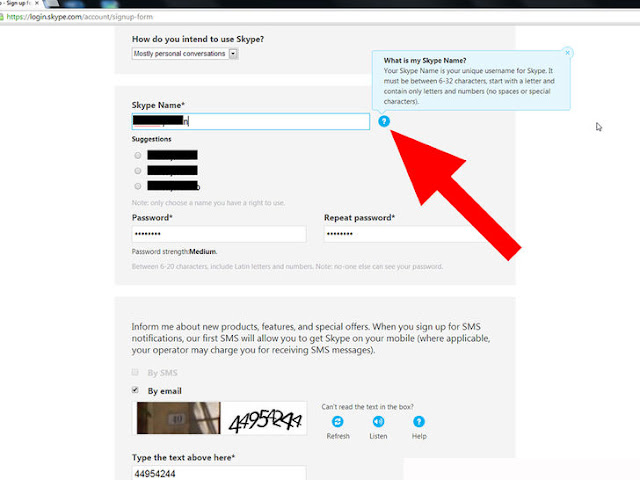
5. Come up with a Skype Name. This name is displayed to
other users, and is one way for people to look you up. This name will be
public. You cannot change your Skype Name later, so if you don’t like
what you select you will have to create a new account.
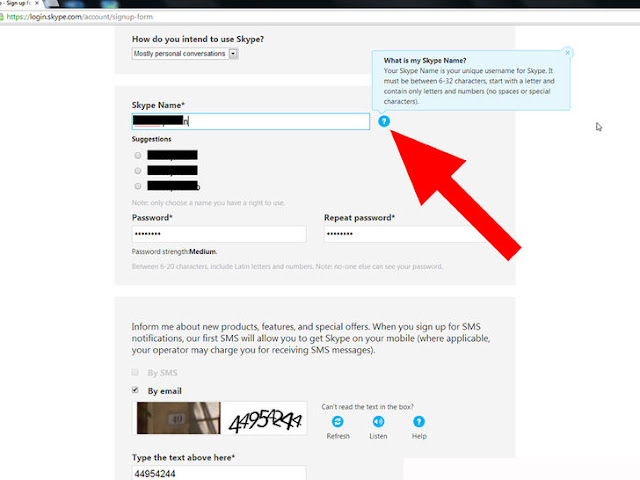
6. Create a strong password. Since Skype will have your friends’ and family’s contact information, it is important to create a password that is strong yet memorable. If your password is too weak, Skype will not let you use it.
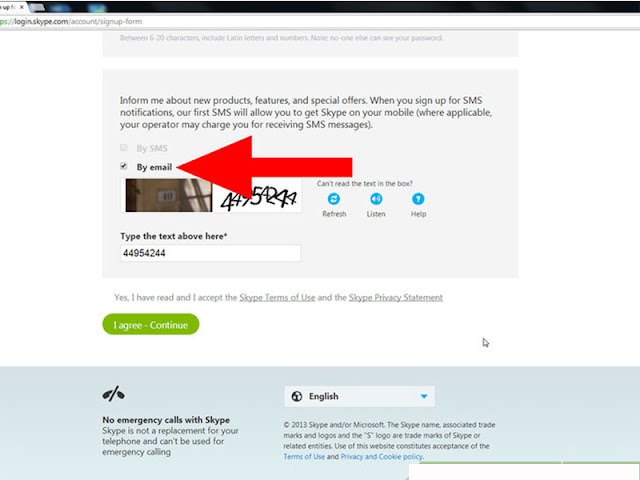
7. Choose whether to receive mail from Skype. Skype will
offer to send you messages about new products and special offers. The
boxes are checked by default, but you can uncheck them before you
continue if you don’t want to receive sales emails.
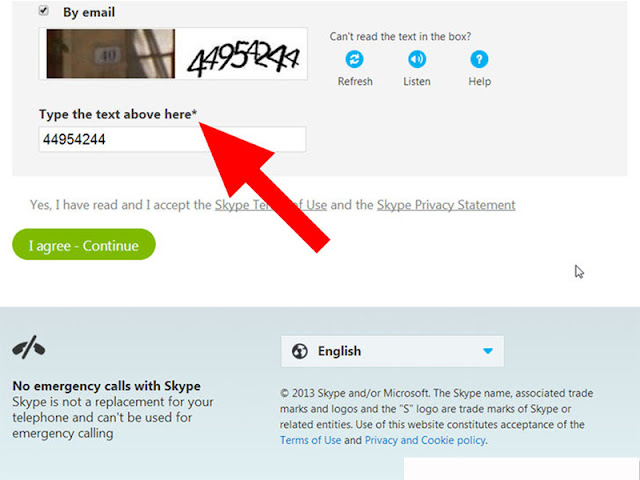
8. Enter the CAPTCHA. This tells Skype that the account
isn’t being created by an automated program. If you can’t read the
CAPTCHA, you can click the Refresh button to get a new one, or click the
Listen button to hear it read out-loud.
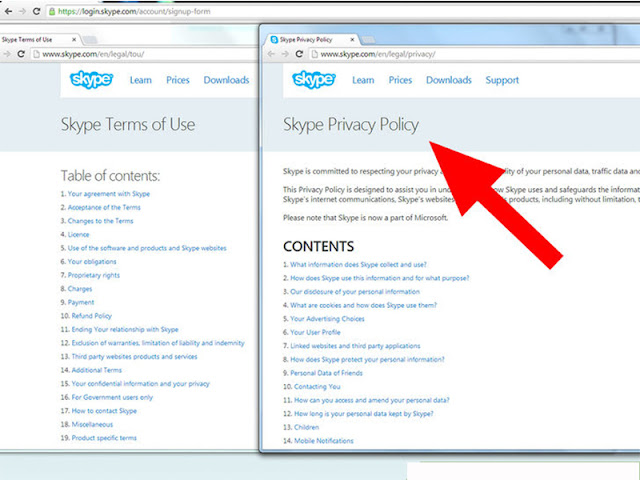
9. Read the Terms of Use and Privacy Policy. Make sure
that you are OK with how Skype will use and not use your personal
information. If you are satisfied, click the green “I agree – Continue”
button at the bottom of the page.
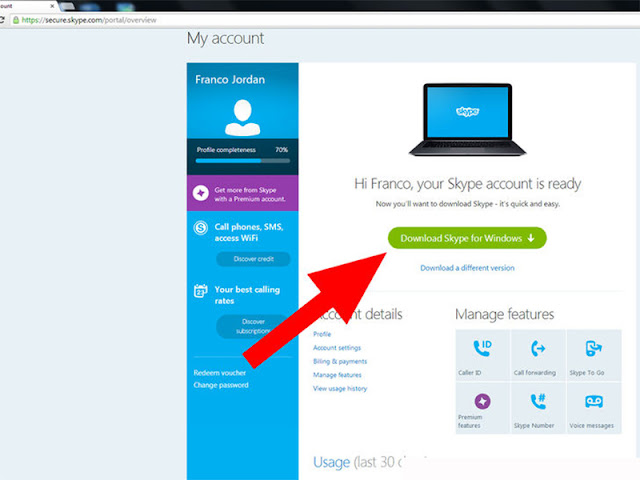
10. Download and use Skype.
Once your account is created, you can download and begin using Skype.
You may see a page asking if you would like to buy Skype credits. You
can ignore this for now, or buy credits if you know you are going to use
them. Skype credits are used to place phone calls to mobile phones or
landlines; calls to other Skype users are always free.









Post a Comment