To invite someone to be your Skype contact, you’ll need to know either their username, their real name, or their email address. If you’re using an iPhone or Android device, you’ll have the option to have Skype search your personal contacts. If you’re ready to use Skype for phone calls, video and/or live text chat, learn how invite your friends, family and colleagues to your contacts list.
Method 1
Using an iPhone
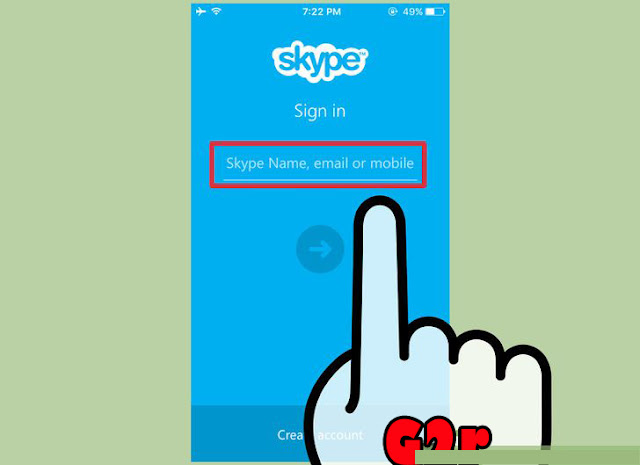
1. Sign into the Skype app. If you’re not already signed into the app, enter your username and password when prompted.
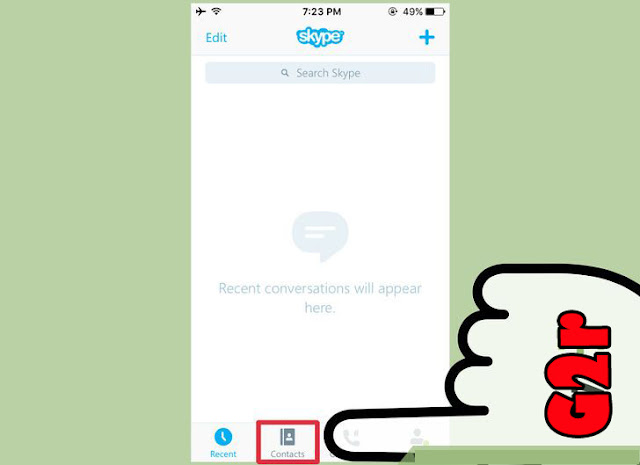
2. Tap the Contacts icon. This icon appears the bottom of the screen.
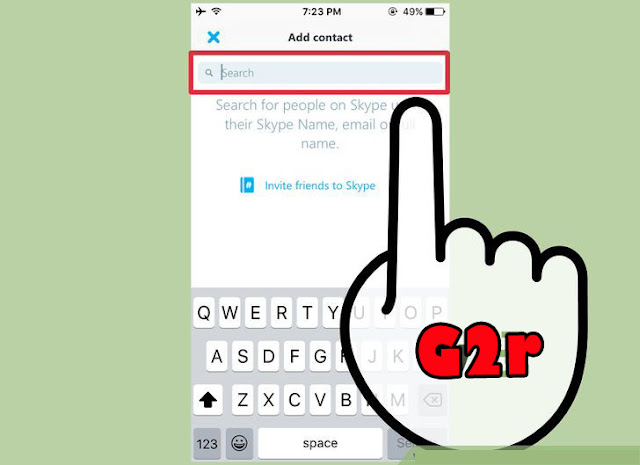
3. Tap the “New Contact” icon. This icon is at the top right of the Contacts screen, signified by a person with a plus (+) sign.
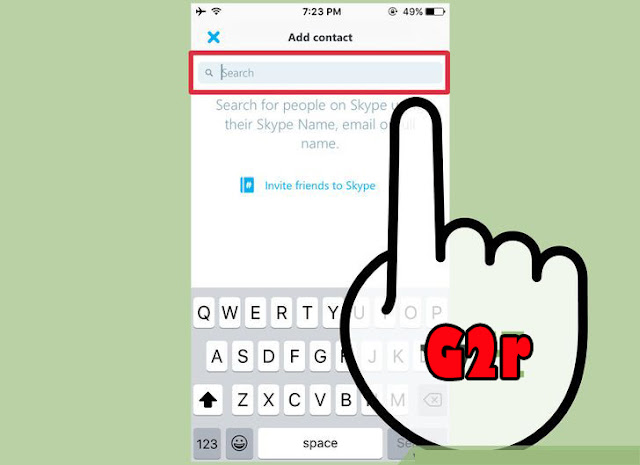
4. Type a name, phone number or email address into the search bar.
As you type, Skype will search through your current iPhone contacts. It
will also display a link that says “Tap to find new contacts.”
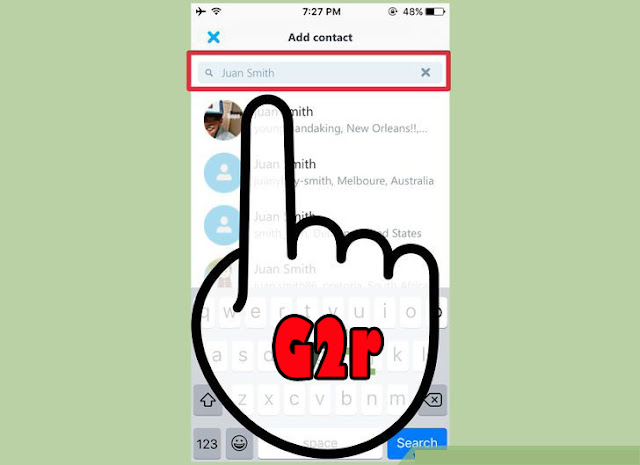
5. Select “Tap to find new contacts.” This will search
Skype’s user base for the information you entered. If you can’t find the
right person by name, search by email, if not by email, phone, and so
on.
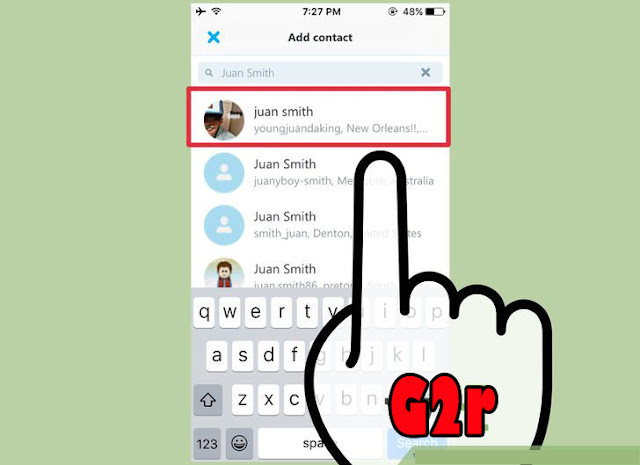
6. Choose the user you want to add from the list. Tap the user’s icon or name to launch his or her contact request screen.
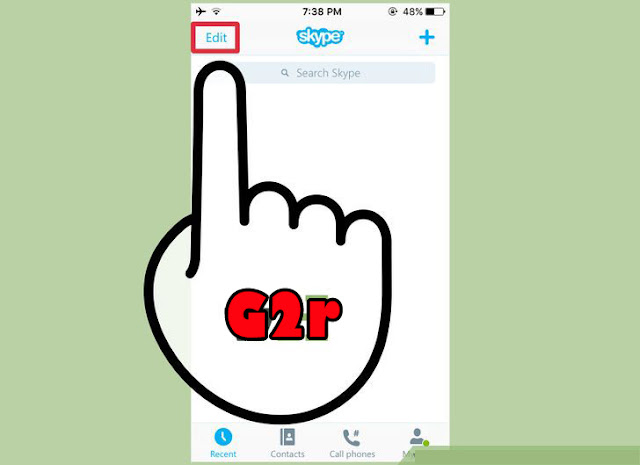
7. Tap “edit” to change the contact request text, if you desire. The standard text is:
Hi, I’d like to add you on Skype,
but it can be edited to include your own personal touch. You can delete
the entire message or simply add a few words to the original.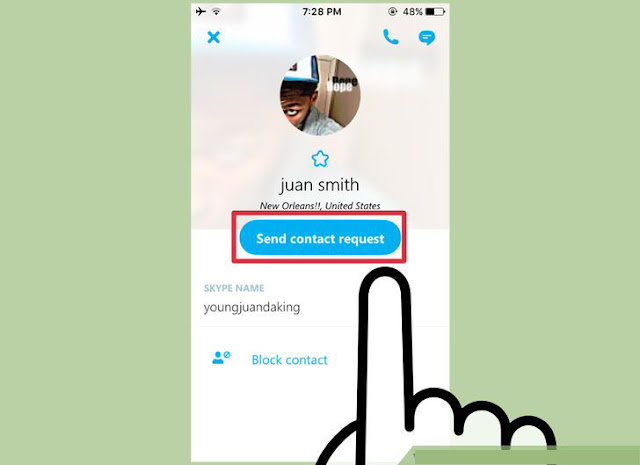
8. Tap “Send Contact Request.” The recipient of the
request will see a message in their Skype dashboard indicating that
you’ve asked them to become a contact. Once that user accepts your
request, you’ll be able to interact with them. Until then, your new
contact will have a question mark (?) next to their name.
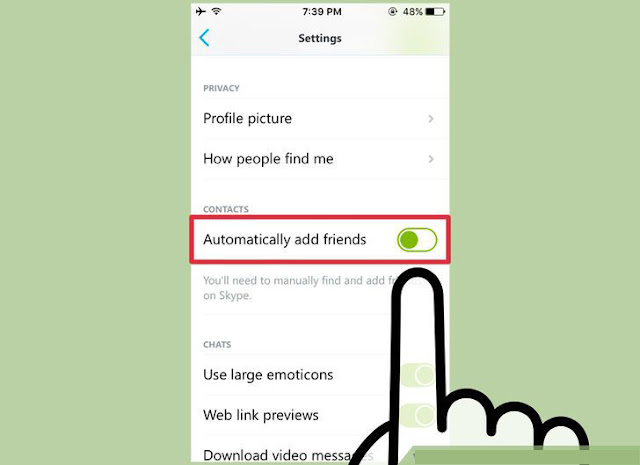
9. Navigate to My Info > Settings to enable Automatically Add Friends. This step is optional, but can be useful if you want Skype to automatically search your iPhone contacts for Skype users.
Method 2
Using Android
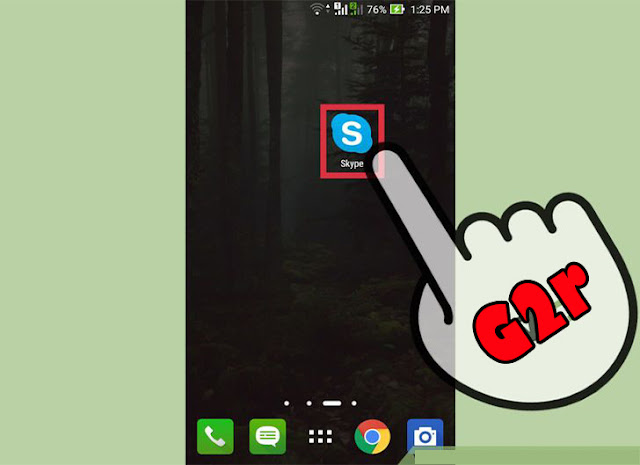
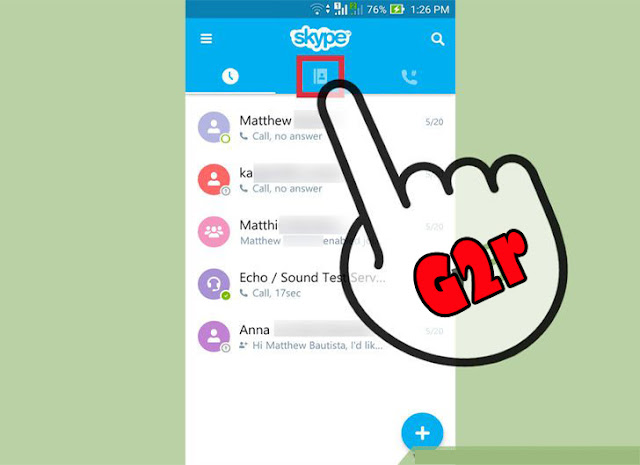
2. Tap the Contacts icon. The icon looks like an address
book and appears at the top of the screen. Once you tap this icon,
you’ll be brought to your list of Skype contacts.
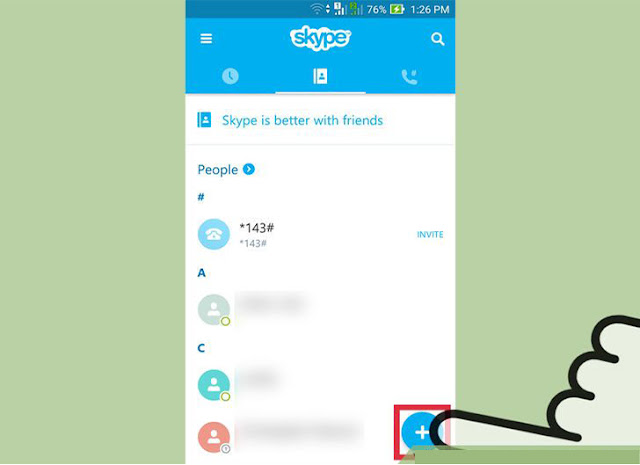
3. Tap the “Add Contacts” icon at the bottom right of the contacts list. This will bring you to a search box.
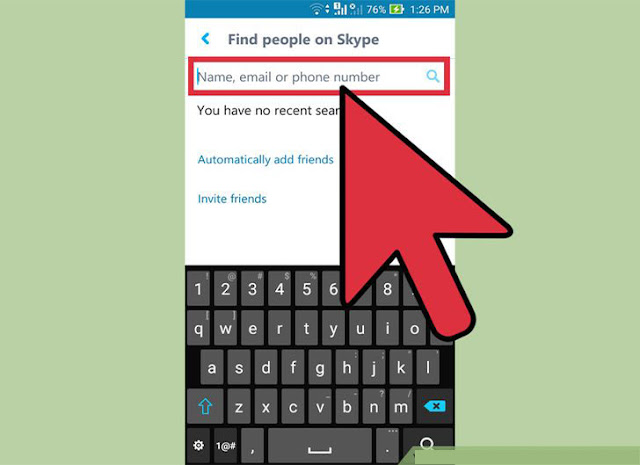
4. Enter a name, phone number or email address into the box, then tap the magnifying glass.
Now Skype will search for a user who matches this information. If
nobody is found by phone number, try email address. Cycle through these
search strings until your contact is found.
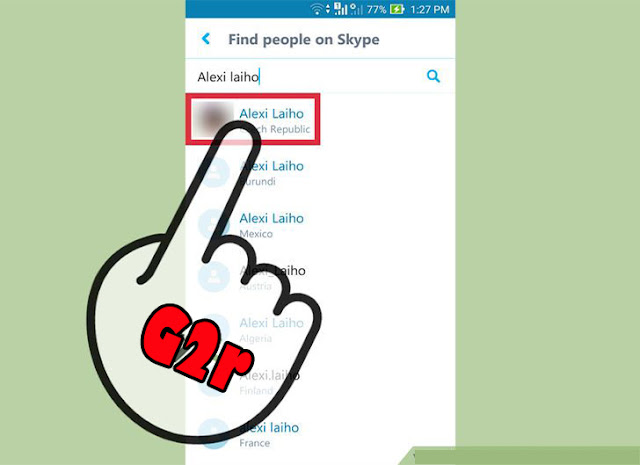
5. Select your contact from the search results. On the
resulting screen, you’ll have the ability to type a unique message to
this user. They’ll see this message on their screen when they receive
your contact request from Skype.
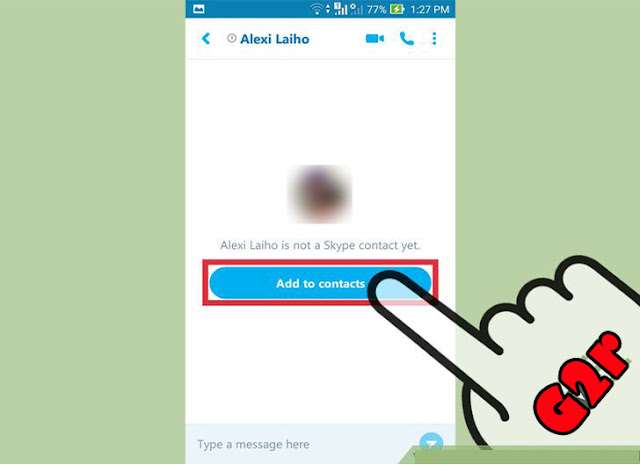
6. Tap “Add to Contacts.” The user has been added to
your contacts and your message has been sent. The user will appear as
“offline” until they accept your contact request. You won’t be able to
call or chat with this user until they’ve accepted your request.
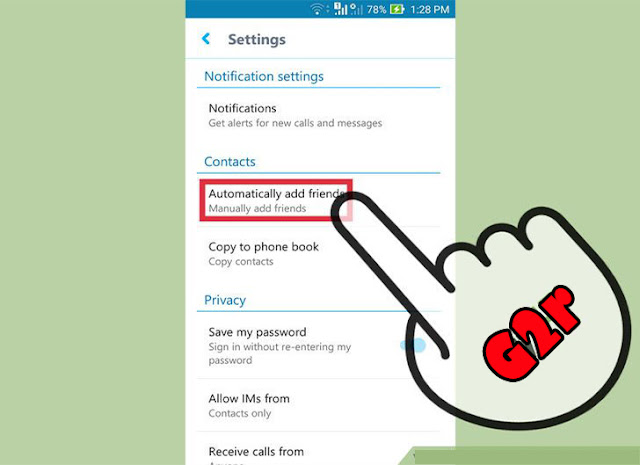
7. Tap the menu icon, then browse to Settings > Automatically Add Friends.
Only perform this step if you want Skype to add your Android contacts
(who have Skype accounts) to your Skype contacts list. Once you’ve
browsed to this menu, fill in the radio button next to “Automatically
Add Friends,” then tap OK.
- Like manually adding contacts, contacts which are added automatically will still need to approve the request.
- Once these new contacts approve your request, you’ll be communicate with them via Skype.









Post a Comment